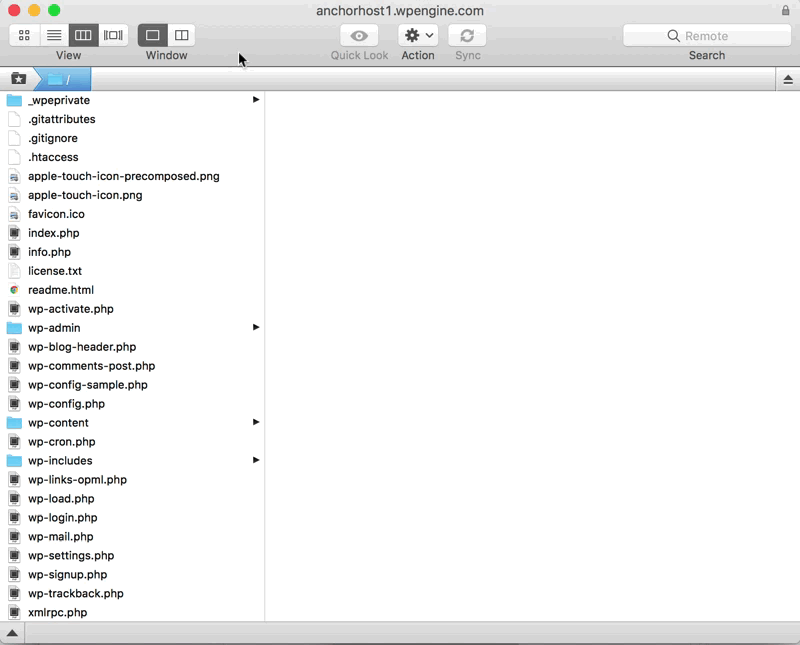I’ve mentioned before that I use Transmit for sFTP. One of the really nice features of Transmit is the ability to sync two folders together. This comes in handy when migrating WordPress websites with a large upload directory.
Prep migration by uploading wp-content folder
After you have a backup of your WordPress website, start by loading the wp-content folder onto the new web server. For the initial load, a simple drag and drop override will do nicely.
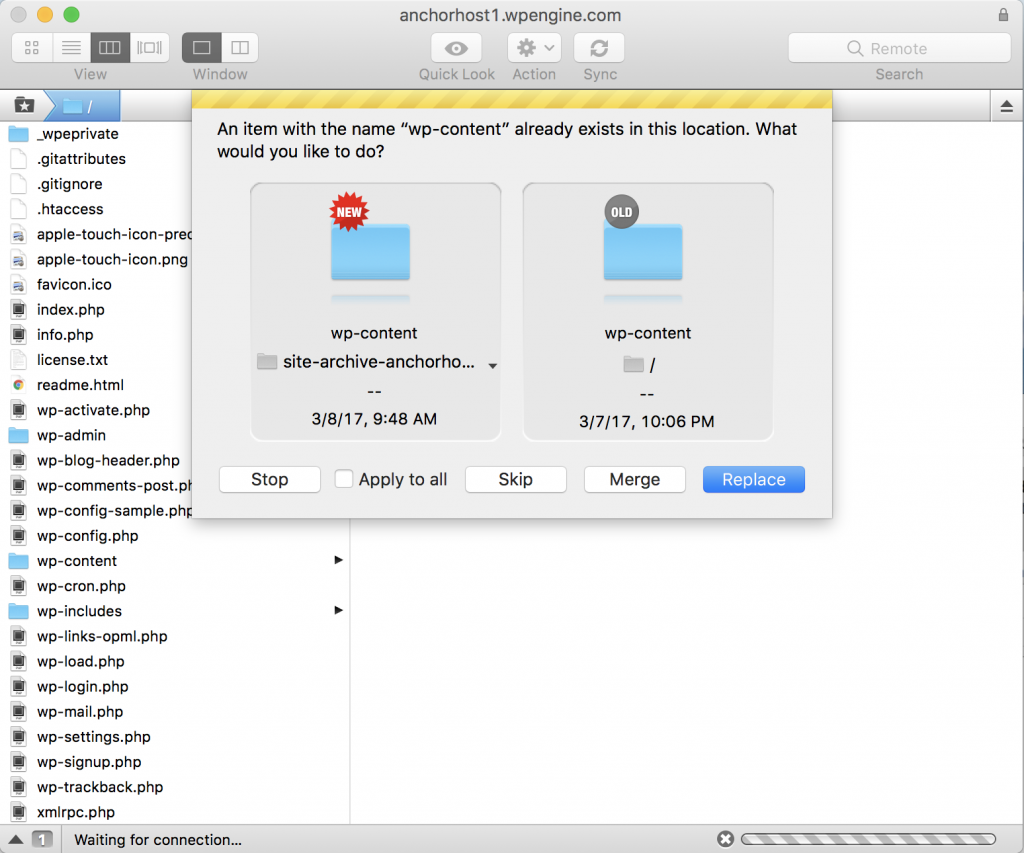
Sync just before switchover
Right before you ready to launch, it’s a good idea to re-sync the upload directory to catch any new files. Transmit allows you to sync local-to-remote or even remote-to-remote which is ideal when dealing with a massively sized upload directory. To do a remote-to-remote sync, start by mounting your source website. That’s done by right-clicking and select “Mount as Disk”.
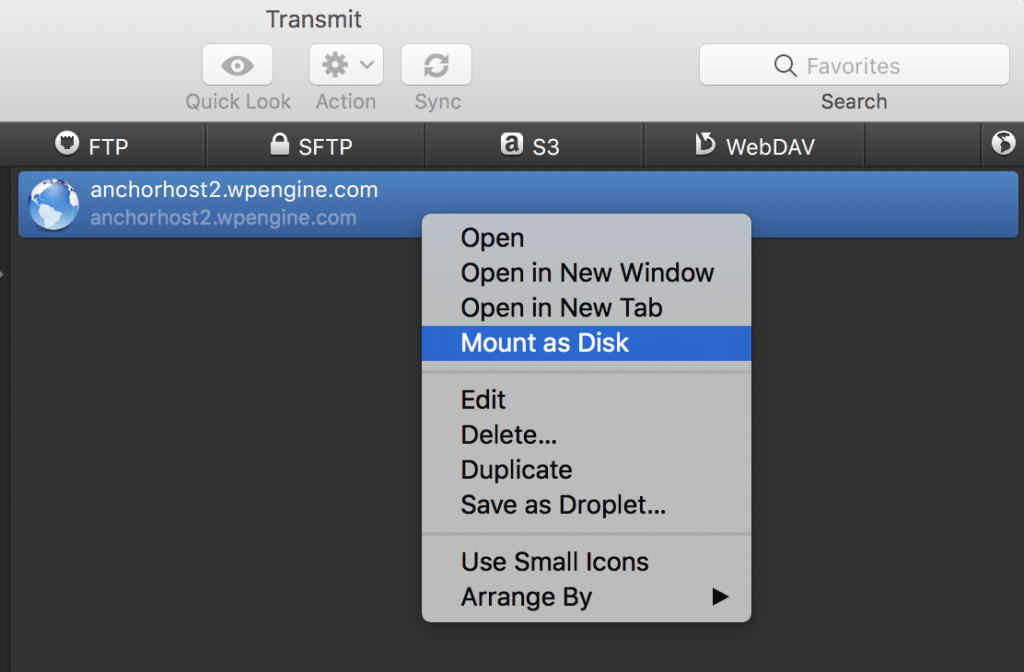
After the disk is mounted it’s selectable as a source. Here is a quick walkthrough syncing from remote-to-remote.