- Download and install iTerm
- Open iTerm and install Homebrew
/usr/bin/ruby -e "$(curl -fsSL https://raw.githubusercontent.com/Homebrew/install/master/install)" brew updatebrew doctorbrew install wget mariadb git mutt- Install Composer
php -r "copy('https://getcomposer.org/installer', 'composer-setup.php');" php -r "if (hash_file('SHA384', 'composer-setup.php') === '544e09ee996cdf60ece3804abc52599c22b1f40f4323403c44d44fdfdd586475ca9813a858088ffbc1f233e9b180f061') { echo 'Installer verified'; } else { echo 'Installer corrupt'; unlink('composer-setup.php'); } echo PHP_EOL;" php composer-setup.php php -r "unlink('composer-setup.php');"
mv composer.phar /usr/local/bin/composer echo 'export PATH="$PATH:$HOME/.composer/vendor/bin"' >> ~/.bash_profilesource ~/.bash_profilecomposer global require laravel/valetvalet installmkdir ~/Sites && cd ~/Sitesmkdir wordpress && cd wordpressvalet secure
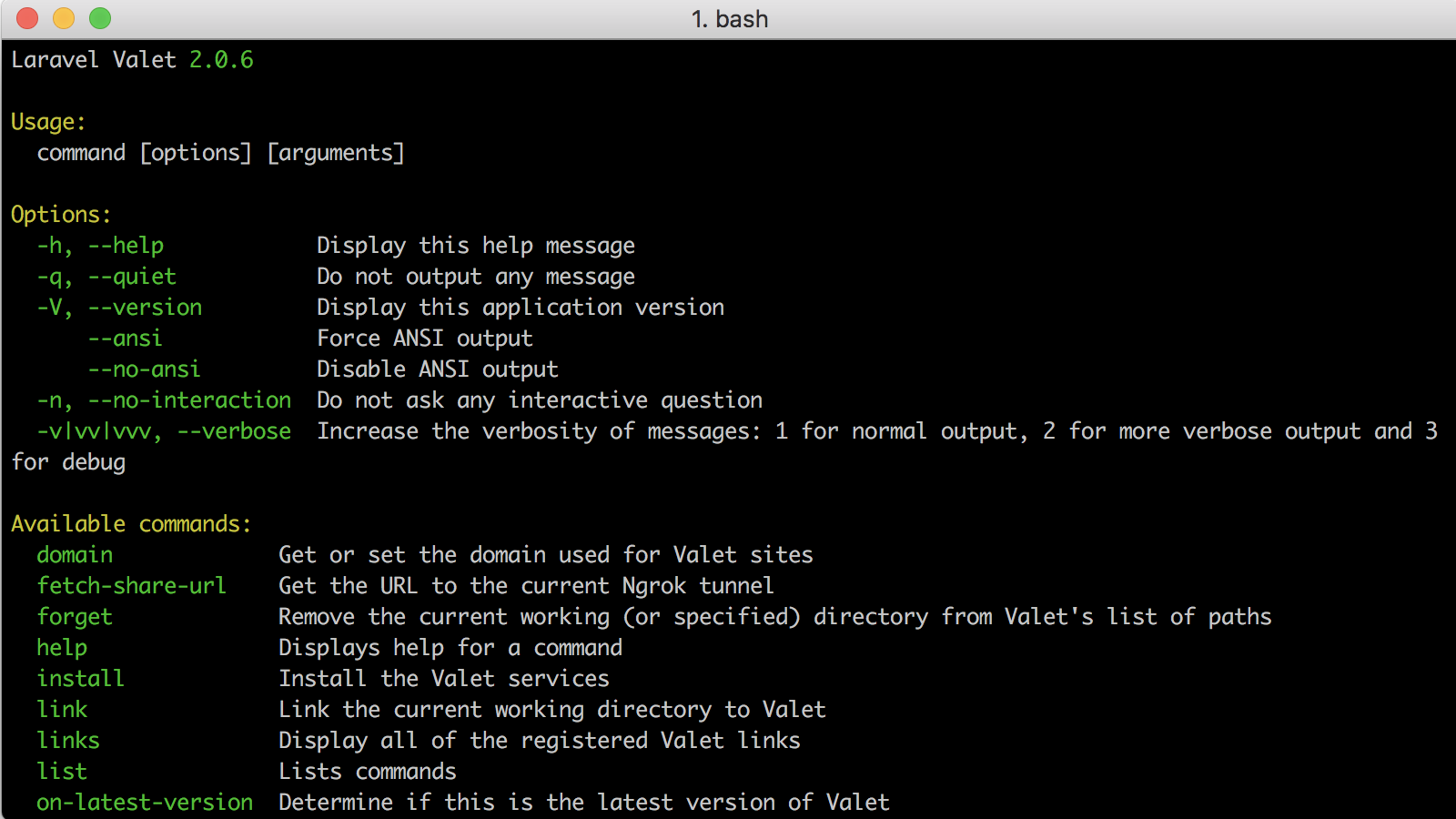
MacOS WordPress Local Development Setup with HTTPS from scratch
My local WordPress development setup has been greatly simplified due to my discovery of Laravel Valet. My Macbook Pro hard drive recently failed, which Apple replaced with a new hard drive. So I decided to do a walkthrough setting up MacOS for WordPress development on a clean copy of MacOS High Sierra (v10.13.2). While there are a number of things to install, Valet makes managing local WordPress installs quite magical. Here is list of the commands used or feel free to jump to my video walkthrough below.
