Transmit is my SFTP client of choice on MacOS. It’s been a year since I’ve transitioned away from MacOS and I’ve finally settled on a suitable cross platform replacement. Ironically it was in rediscovering an amazing little UI feature of Rclone, a command line utility that I frequently use. So let me introduce you to rclone mount.
With rclone mount you can mount any cloud provider to your native file system.
Rclone is a cross platform command line application which can talk to nearly any cloud provider. This works quite nice as a full SFTP replacement by mounting it as a local volume. Installing Rclone is as easy as running a single command for Mac and Linux users and also works great on Windows. Once installed run rclone config to add or remove connections to any cloud provider. In order to mount a connection natively, create an empty folder, then mount the remote connection to that folder as shown here.
mkdir ~/Tmp/mount
rclone mount sftp-sitename: ~/Tmp/mountThis will then show up as like a thumb drive on most systems. I’m running Linux and all of native file management features you’d expect just work. That means deleting, renaming, adding, moving or uploading files is as easy as managing the files just like you would on your local computer.
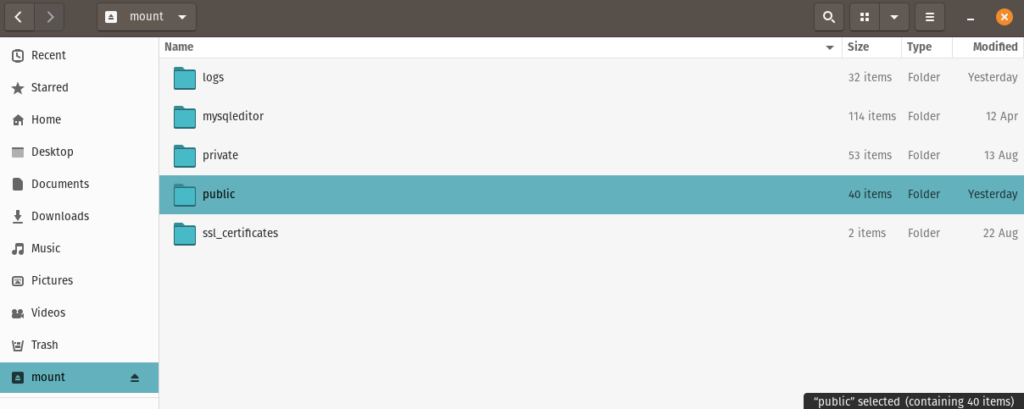
Even other native files features like quick look just work. Obviously for large files, like photos, you’ll notice a delay as Rclone downloads a copy of the file in the background. This delay is very noticeable if you attempt to see the size of a folder with lots of files.
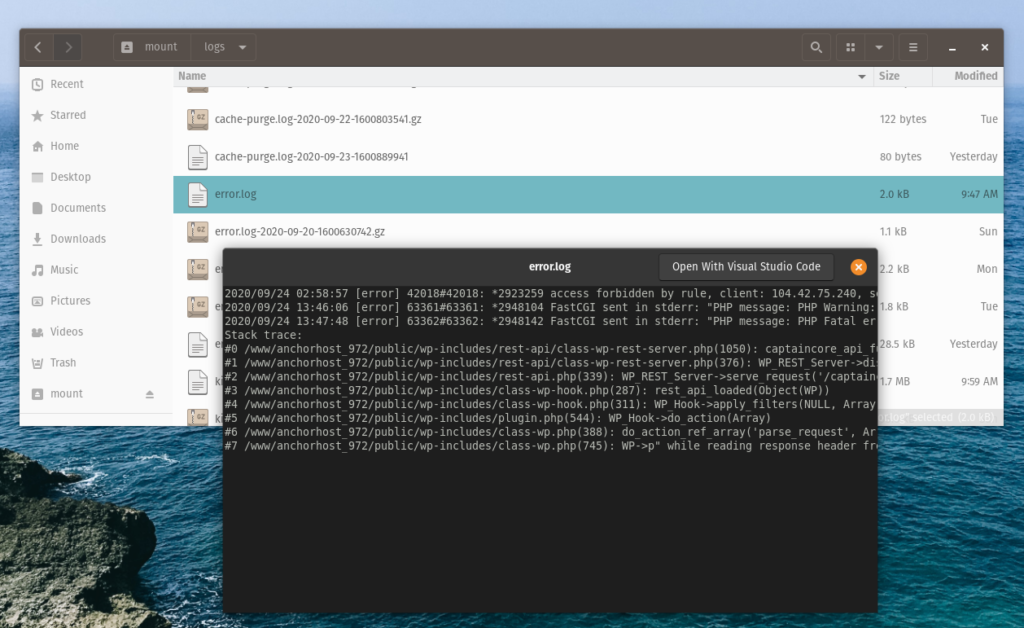
Directly editing a files in your favorite editor, likewise is just like editing a local file. When saving, the file will automatically be uploaded in the background.
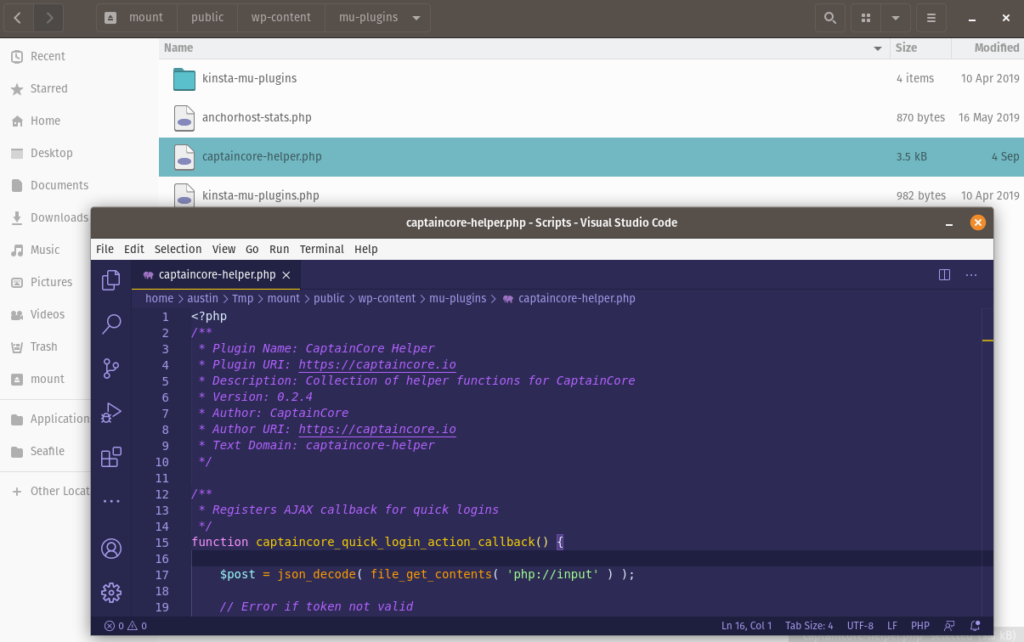
rclone mountIf anything, this makes working with SFTP to easy. As a safety tip, be sure to unmount when your finished. Rclone is a free to use application. If you enjoy using it, I highly recommend sponsoring the project via Github: https://github.com/sponsors/ncw.

