There are a few difference ways to configure WordPress with unlimited storage. The process is typically the same. First you create a new Amazon S3 bucket to store your files and then you configure WordPress to sync and serve your uploads directly from S3. While I don’t recommend doing this as a standard practice, I have found myself in a few situations where I didn’t have very many options and this solves a storage problem with the web server.
Use a plugin not a proprietary system
With WP Engine, they have a built-in method to do this called LargeFS. I don’t recommend using LargeFS as it’s a WP Engine proprietary system. That means it will only work as long as you’re hosting with WP Engine.
Instead, use a plugin made by Delicious Brains called WP Offload S3. As with most Amazon services, it’s far more complicated then it should be to get started. Luckily the plugin authors of WP Offload S3 have a fantastic video which walks through the setup process: https://deliciousbrains.com/wp-offload-s3/doc/quick-start-guide/. The last step is to enable their advanced option which removes files after they have been synced.
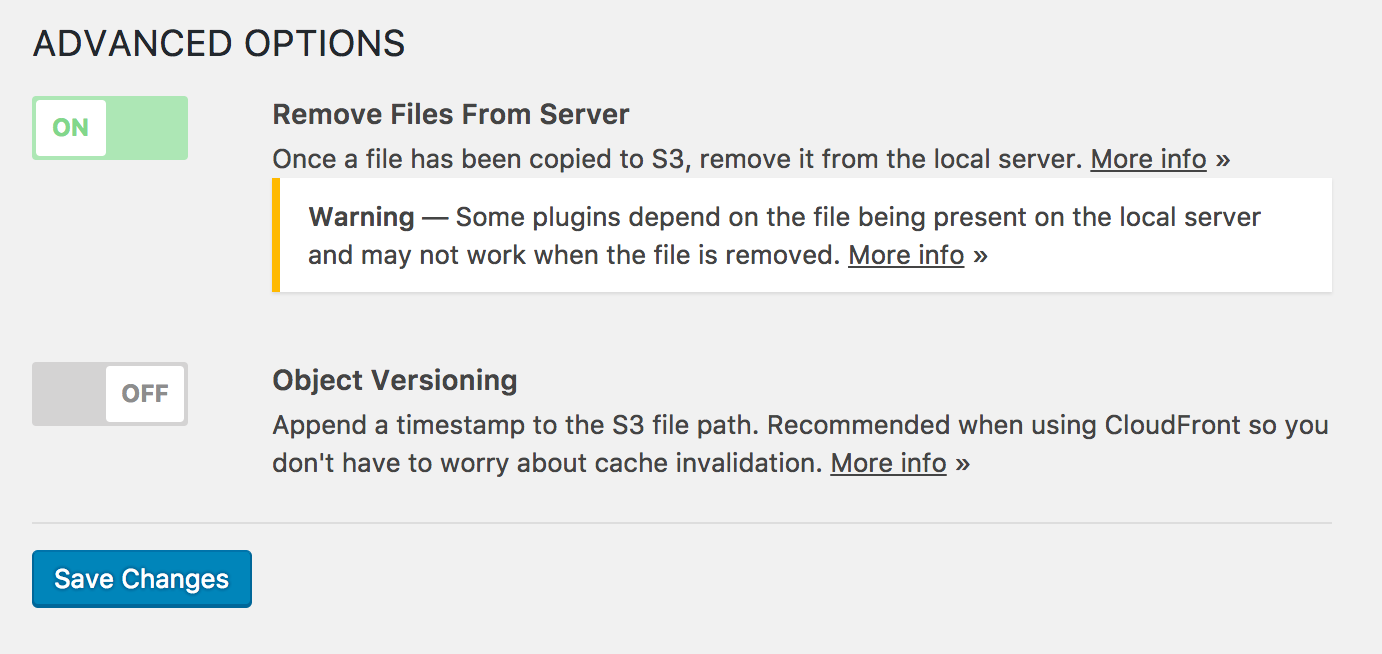
Storing files on Amazon S3 may cause other issues
Since no files will be stored on the web server there are a number of compatibilities issues: https://deliciousbrains.com/wp-offload-s3/doc/compatibility-with-other-plugins/. In addition to what Delicious Brains explains, it can also be problematic with CDN setups and may require some creative thinking.
Amazon S3 is not a backup solution
In fact, by moving files off of your web server to Amazon you’re actually removing the files from your website backups. While S3 does have a pretty good track record on redundancy, I would not consider it a backup solution. All files should be stored in multiple locations for safety. This means you’ll need to configure another backup just for the files on Amazon S3. I’d recommend setting up a daily sync from Amazon S3 and include those with with your daily website backup.

