I often help customers with DNS or domain changes like moving nameservers. Asking for a username and password is never a good idea and is treated as a last resort. Instead, I direct customers to share account access with Anchor Hosting. Sharing access allows me to sign in with my own account info (username, password, and two-factor auth code), and access DNS and domains on behalf of my customer’s account. These shared access features are becoming an almost industry standard and, in some cases, a requirement as two-factor authentication is increasingly being used.
Companies like Google Domains, Cloudflare, NameCheap, Network Solutions, and GoDaddy all have shared access features. As a power user, I’ve used them all extensively and have one conclusion. GoDaddy, please fix your shared access features. I say this in hope that a developer from GoDaddy will read this post and understand the bugs that currently exist and how it could be so much better. I’ve relayed all of this to GoDaddy support over the phone and live chat, many times. So this post is just a proper organization of my thoughts.
At scale GoDaddy shared access is a wild hunting mess.
To use GoDaddy sharing you go to https://sso.godaddy.com/access, which will list out all other GoDaddy accounts that have been shared with you. That’s fine if you have 5 or maybe 10 different accounts to bounce between. However, if you have 100s or 1000s this screen isn’t useful. The accounts are listed by an arbitrary name, which the customer can change on their end at any time. The only true way to know which domains are under which names are to use clever Chrome DevTools skills. With the “Network” tab open it’s possible to correlate a GoDaddy customer ID to the arbitrary name. This is assuming you have your own spreadsheet of domains mapped with customer IDs handy.
Let’s look at how other systems work. With Google Domains you sign in and you simply see all domains you have access to. Some you might be responsible for billing whereas others are simply shared with you. It’s couldn’t be easier! The same goes for Network Solutions and NameCheap. Cloudflare doesn’t immediately take you to a single list view however they do have a section where you can search for a domain across all accounts you have shared access to.
GoDaddy shared access has bugs that render it useless unless you know how to work around them.
Sometimes shared access simply does not work. You can see the domains and DNS records. You can even start to add/modify DNS records. However, when you try and save changes, it simply fails. If you are lucky you can workaround this issue by loading up https://sso.godaddy.com in a new fresh browser and trying again. However, the one variant to this bug, which I haven’t seen GoDaddy support be able to help with, has to do with domains with GoDaddy protection services. Here is how that is supposed to work:
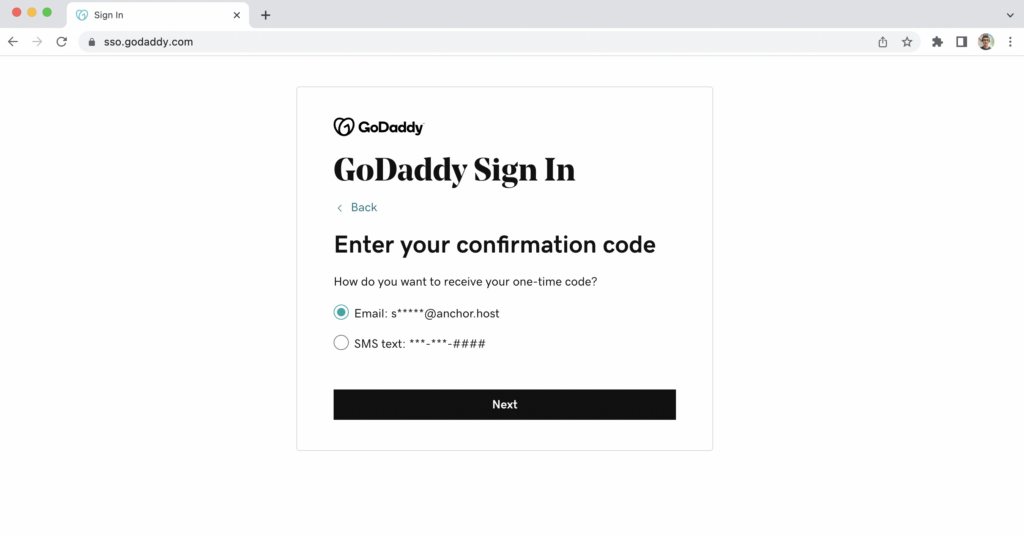
- Sign into https://sso.godaddy.com
- Head over to shared access https://sso.godaddy.com/access and selected the account
- Select a domain and proceed with making changes
- If GoDaddy protection services are enabled for that domain it should prompt a screen to send a one-time code to the account holder. With shared access that code is sent to that person instead of the account holder. Paste in the code and the changes will be made.
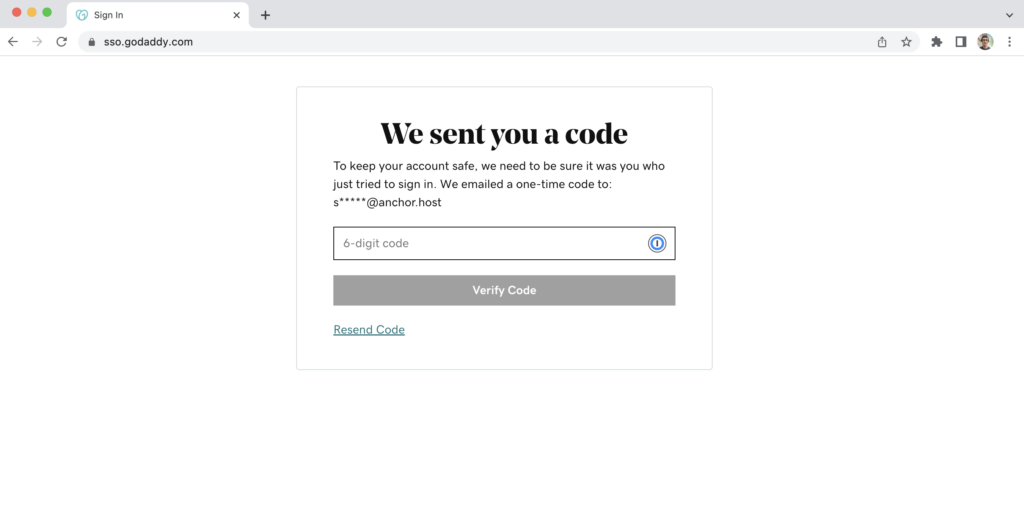
I’ve successfully done this through shared access however sometimes, randomly, it fails. In those cases, the screen that is supposed to send the code never shows up and GoDaddy Support’s only solution is to have the owner sign in and make the changes. This makes shared access completely useless. I’ve been in this situation too many times. So much so that I discovered a workaround to GoDaddy’s bug! Here is that workaround.
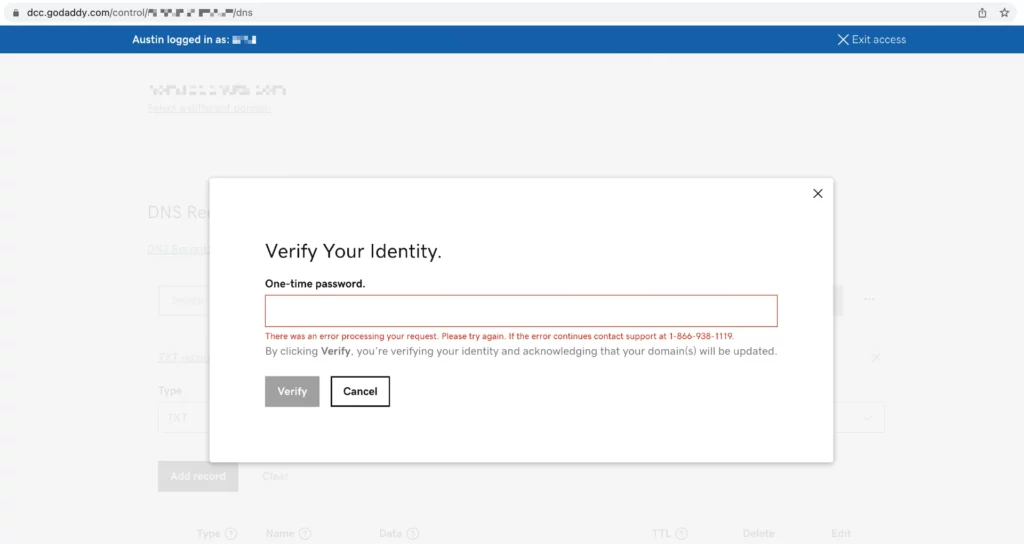
- Sign into https://sso.godaddy.com in such a way that it trips the two-factor code. If you sign in and it doesn’t use a VPN and try again. Once you are in, save that code as we’ll reuse it later on.
- Head over to shared access https://sso.godaddy.com/access and selected the account
- Select a domain and proceed with making changes
- If you are experiencing the bug it will most likely take you to an error prompt to call GoDaddy. Ignore that and reuse the original two-factor code in that box.
- That’s it, your DNS edit will go through successfully.
- Repeat entering the same two-factor code for each edit thereafter.
That’s all for today. If/when GoDaddy resolves these issues, I’ll happily edit this post with a follow-up. While this is one annoying thing I deal with day to day, a huge thanks to the entire GoDaddy team. I’ll most likely see one of you GoDaddy employees this week at WordCamp US.

